NMMS app version 3.2.0 ; The Mahatma Gandhi National Rural Employment Guarantee Act (MGNREGA) is one of the most important government schemes in India. It helps provide jobs to rural people by guaranteeing 100 days of wage employment every year. To improve the quality and transparency of this scheme, the government has introduced a Mobile Monitoring System (MMS). This article explains what the NREGA Mobile Monitoring System is, how to download it, and how it helps both workers and government staff.
What is the NREGA Mobile Monitoring System?
The NREGA Mobile Monitoring System is a smartphone application developed by the Ministry of Rural Development, Government of India. It helps field officers and gram panchayat members to record real-time information about NREGA work. This system helps to keep track of job cards, work sites, attendance, and wage payments in a digital format.
This mobile app is specially made to bring transparency, avoid corruption, and improve speed in implementing NREGA projects.
Why is the Mobile Monitoring System Important?
Before this app, many records were kept manually on paper. This caused delays, mistakes, and sometimes even fraud. The mobile app solves many of these problems by offering:
- Real-time data entry
- Live attendance with photographs
- Easy tracking of wages and work days
- Faster approvals and work completion
- Transparency for workers and public
Who Can Use the App?
This app is mainly for:
- Gram Rozgar Sahayaks (GRS)
- Block-level officers
- Programme Officers
- Data Entry Operators
- Field Engineers
However, workers can also benefit indirectly because their work and payments are tracked properly.
Features of NMMS app version 3.2.0 Mobile Monitoring App
- Work Site Attendance – Officials can take daily attendance of workers directly on the app.
- Geo-tagging – The app allows the photo and location of the work site to be uploaded.
- Muster Roll Management – Helps in managing muster rolls online.
- Live Reporting – Data is updated immediately to the central NREGA portal.
- Offline Mode – Can be used without internet, and data is synced when internet is available.
- User Login – Every official has their own ID and password for safe use.
How to Download NMMS app version 3.2.0 Mobile Monitoring System App
The app is available for Android smartphones. Here’s a step-by-step guide to download and install the app:
Step 1: Open Google Play Store
Open the Google Play Store on your Android mobile phone.
Step 2: Search the App
Type “NREGA Mobile Monitoring System” or “NREGASoft” in the search box.
Step 3: Identify the App
Make sure the app is developed by NIC eGov Mobile Apps or Ministry of Rural Development.
Step 4: Install the App
Click on the “Install” button. Wait for the app to download and install.
Step 5: Open and Login
After installing, open the app. Enter your User ID and Password provided by your department.
How to Use the App After Download
After login, users can:
- Choose the work site
- Add worker attendance
- Take photo for proof
- Upload the data to the portal
- Check the status of payment
Note: Only registered officers and users can login to this app. General public cannot use it directly, but they can check NREGA status on the official website
Benefits of Using the Mobile App
- Saves Time – No need to fill manual registers.
- Reduces Errors – Data is entered directly.
- Fights Corruption – Photo and GPS proof reduce fake attendance.
- Faster Payments – Workers get their wages quicker.
- Better Supervision – Senior officers can monitor all works easily.
Common Issues While Using the App
Some common problems faced by users are:
- App not opening – May be due to old mobile version or network issues.
- Login failed – Wrong user ID or password.
- Data not syncing – Internet connection needed to upload data.
- Camera not working – App needs permission to access camera.
Solution: Always keep your app updated and give all permissions during installation.
Tips for Smooth Use
- Always update the app to latest version.
- Use a good Android phone with a working camera.
- Keep your phone charged during field visits.
- Use mobile data or hotspot to sync data.
- Contact your block office if you face login problems.

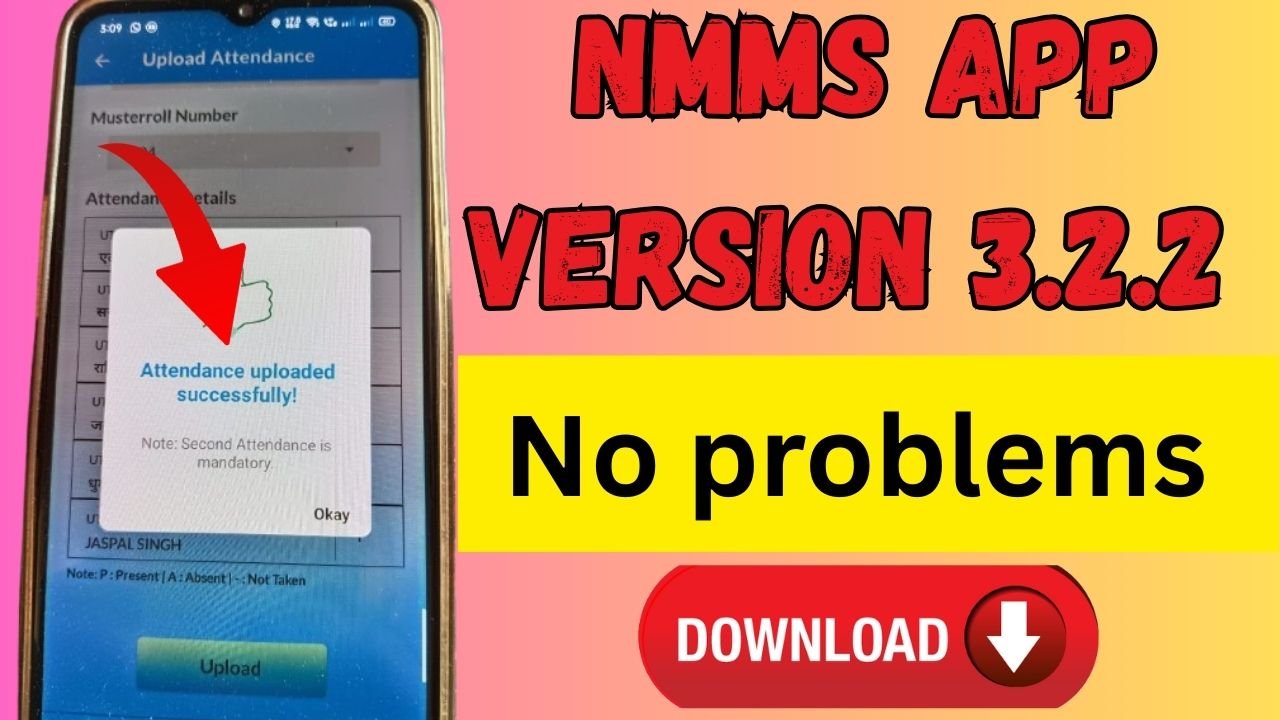
1 thought on “NREGA Mobile Monitoring System Download : NMMS app version 3.2.0”